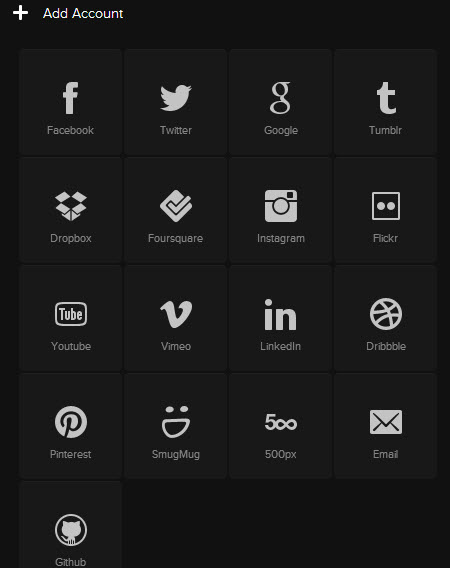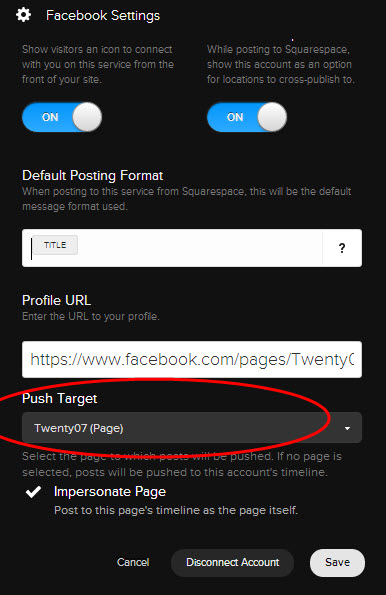Connecting your social media in Squarespace could not be easier.
Step 1
Simply login to your Squarespace account and in the main menu on the left select the Cog icon.
Step 2
Select the Connected Accounts
Step 3
Select Add Account button and in the pop up that appears select the Social Media account you want to add. You will then be asked for the Username and password for the relevant account, enter those and follow any additional instructions and you are done. To add another account simply select Add Account again from the Connected Account section.
Step 4
Often you may be the administrator of several different pages within your social media account. In Facebook for example click on the Facebook Connected Account you just setup and the following box will appear. Click on the Push Target and a list of each of the pages you manage will come up. Select the one that is applicable. If you also select impersonate page then when you post from your Blog to your Facebook it will post as that page.