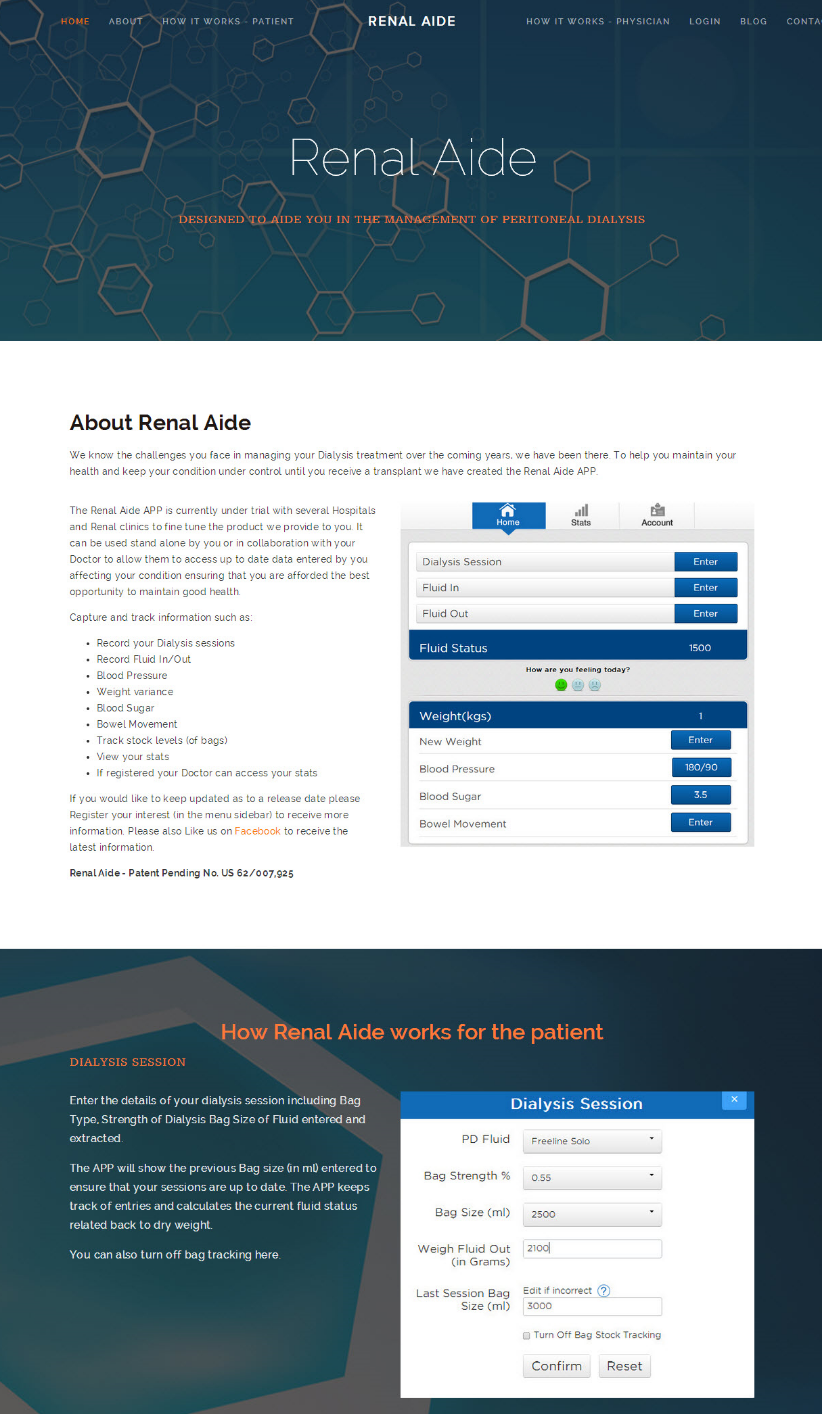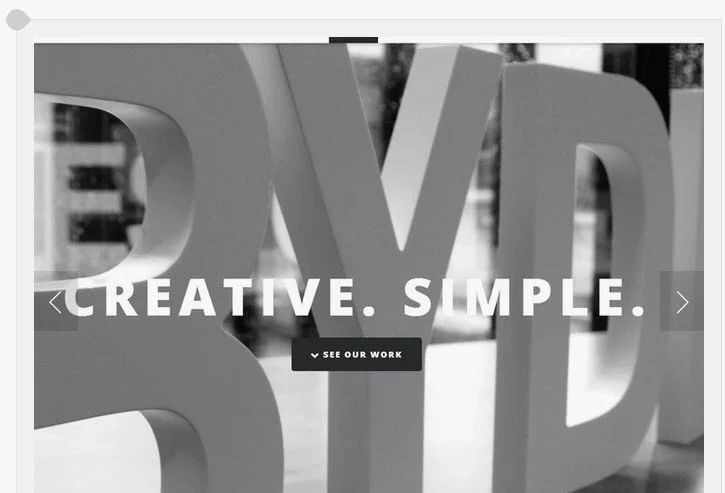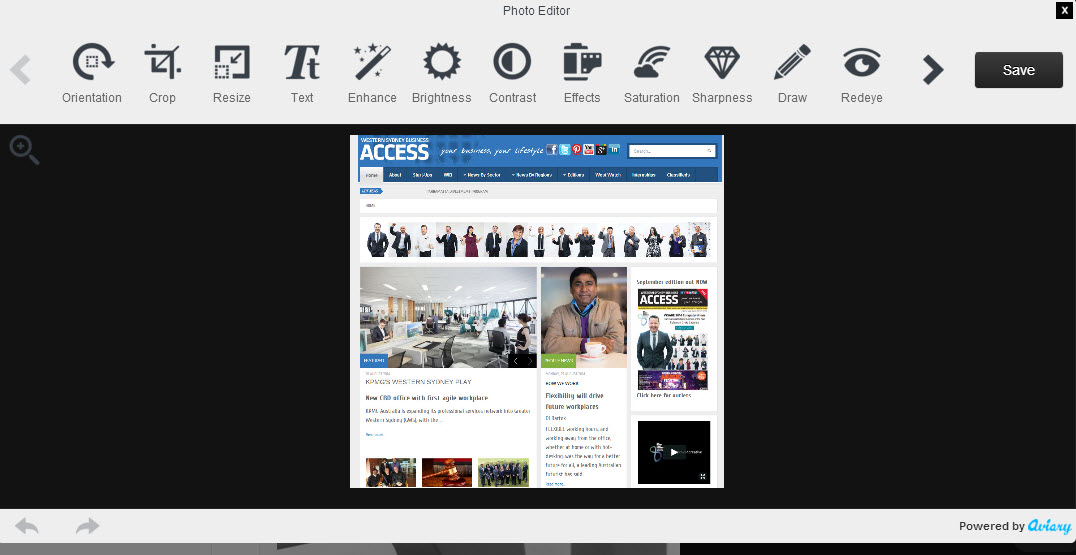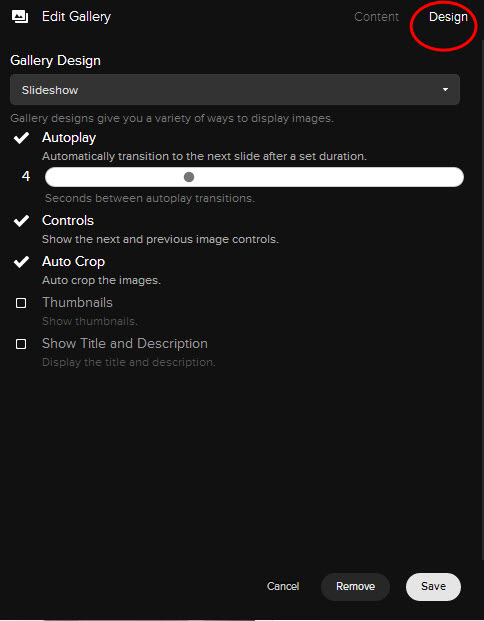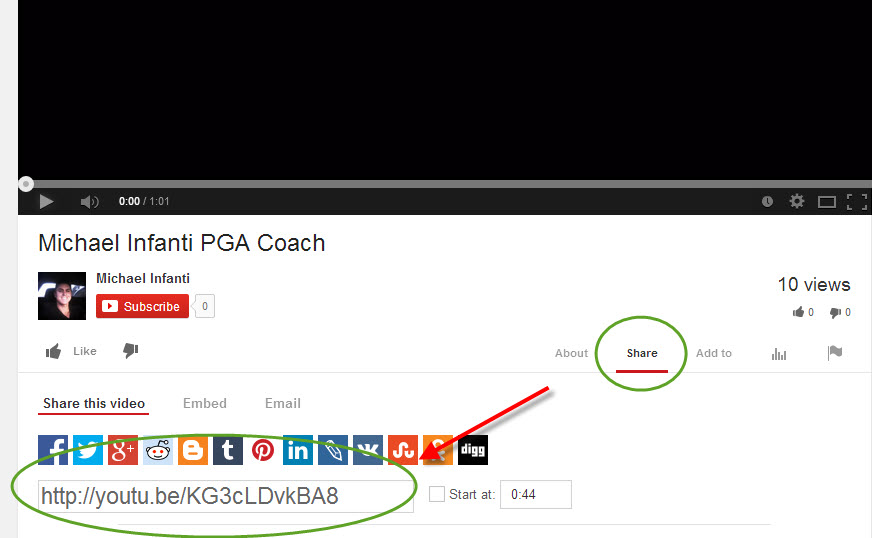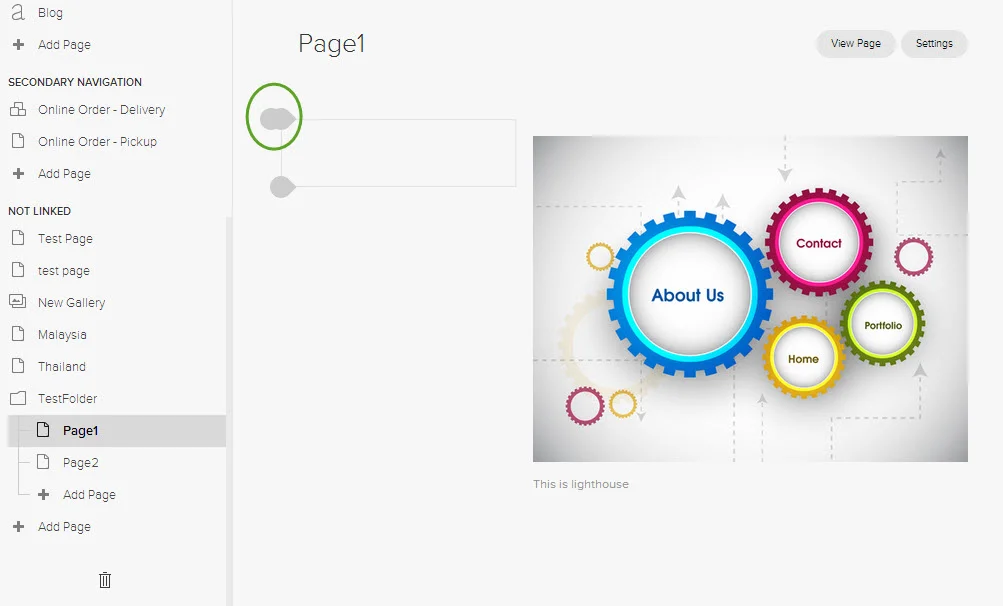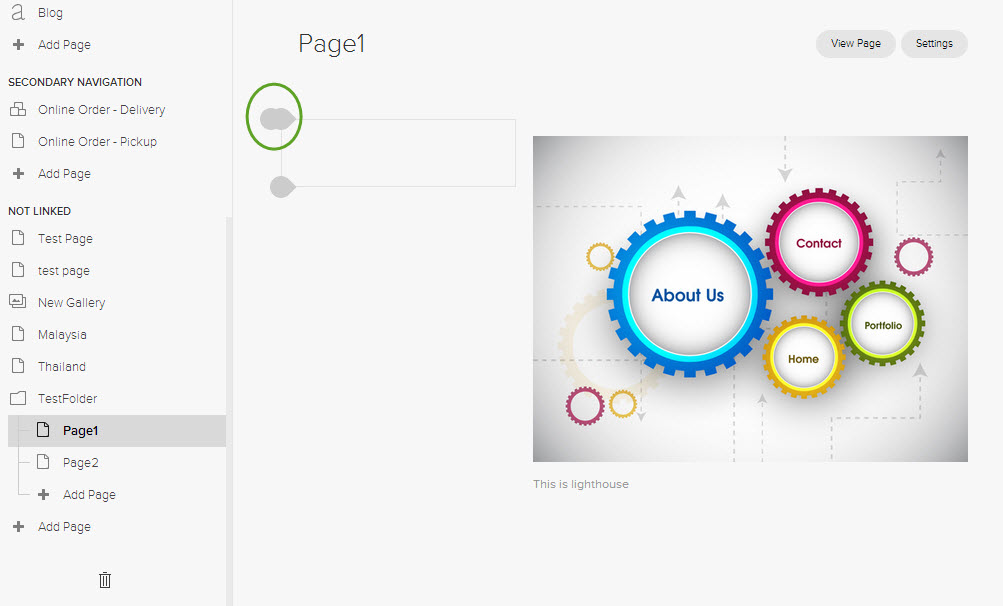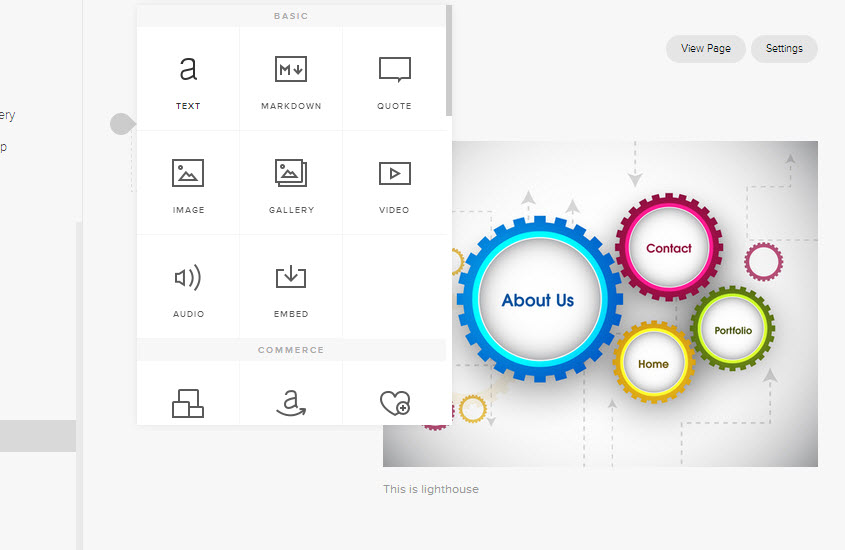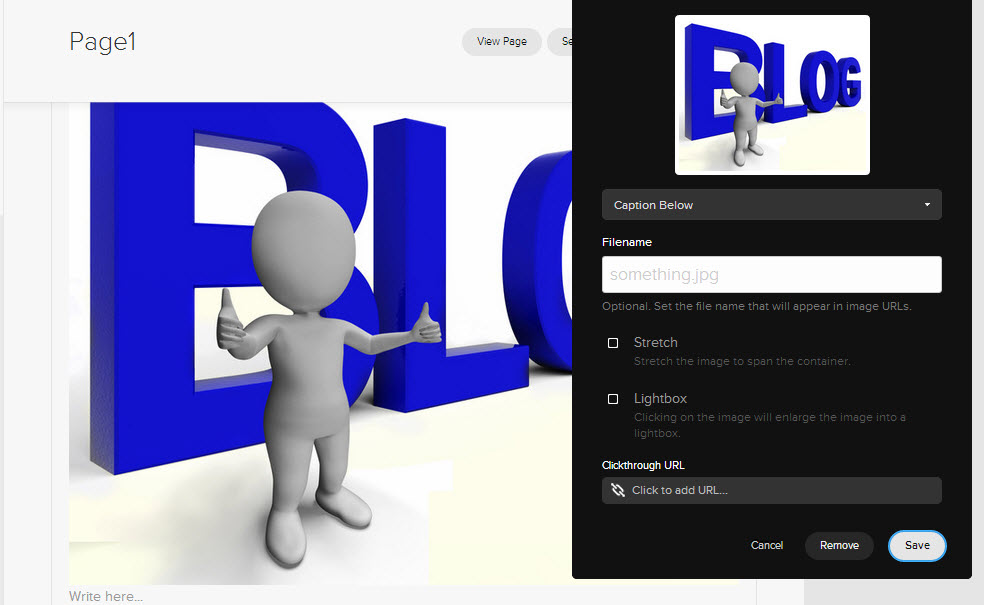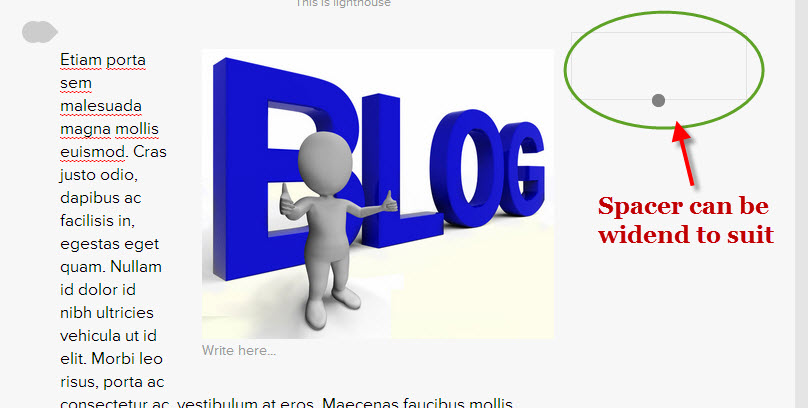- Website Design
- Blog setup with posting to Facebook, LinkedIn and others
- APP Project Management
- E Commerce
- Video Editing
Everything is done online, you can see the progress and approve the "template" prior to proceeding. Just supply us with the words and pictures you want to use for each page, and we will build your website, link your Facebook and Twitter, setup a Blog page if required and once complete train you on how to use everything.
But don't worry you wont be left on your own, we also provide training videos to help you along and if there is something you need help with just let us know and we can quote.
Are the any catches? We don't think so but there are some conditions, we only use Squarespace and if you already have a website you will need to setup a Squarespace account (or we can do for you), pricing is very reasonable for this full featured platform. Your domain name will need to be forwarded and we can provide help with this.